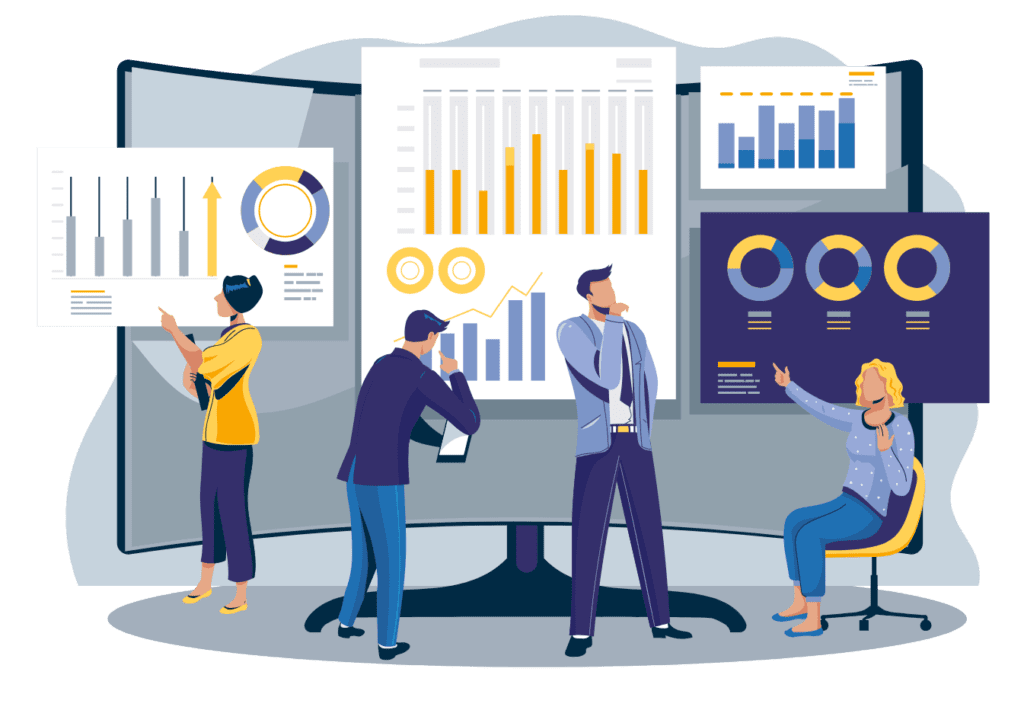When it comes to cloud based business management, performance is what matters. This can be enhanced using tiles and portlets that are widgets for data and key metrics that you can customize on your dashboard. Through this tools, you will get to know when any of your metrics fall below the set thresholds at any given time. More than that, a well-configured NetSuite dashboard contains powerful business intelligence tools for data visualization through diagrams, charts, and tables among others. They also help you in getting a better understanding of your businesses operations.
The strength of NetSuite’s reporting lies in its ability to integrate real-time data into dashboards while keeping the information up-to-date. It means that those who make decisions have timely access to facts which consequently helps them make better choices. Moreover, responsible reporting can be designed in such a way that it highlights essential indicators of efficiency for your own company. Therefore, customization involves much more than mere widget addition; by aligning with corporate objectives it creates an individualized experience.
Some dashboards can cater to particular roles in your organization but not all organizations would need role-based approach on NetSuite dashboard design. Customization enables creation of applications tailored specifically towards meeting the needs of each department of the organization whether they are sales or finance teams or even operational units. Apart from saving time spent on searching for information this facilitates concentration on strategic functions thereby enhancing productivity levels.
Consider NetSuite Dashboard as a compass for your organization as it provides real-time visibility throughout the entire company enabling better decision making and strategic planning processes within it. Your dashboard becomes crucial equipment in navigating through complexities facing modern business management if KPIs and other metrics are allowed to be customized.
NetSuite Dashboards
NetSuite dashboards are user-specific and can be customized to display the most relevant data for each role within the organization. These dashboards are composed of portlets, which are individual display components that show different types of data, such as key performance indicators (KPIs), reminders, reports, and charts. The flexibility of NetSuite dashboards allows users to create a personalized and efficient workspace.
Key Components of NetSuite Dashboards
Portlets: These are the building blocks of the dashboard. Common portlets include:
KPIs: Display critical business metrics in real-time.
Reports: Provide detailed data and insights on various business aspects.
Trend Graphs: Visualize data trends over time.
Reminders: Help users stay on top of tasks and deadlines.
Custom Searches: Allow users to display specific data sets based on custom criteria.
Roles and Permissions: Dashboards can be customized based on user roles, ensuring that each user sees the most relevant information for their responsibilities.
Layouts and Themes: The layout and appearance of the dashboard can be adjusted to improve readability and user experience.
Steps to Customize NetSuite Dashboards
Step 1 – Identify Key Metrics and Data
Before customizing your dashboard, it’s essential to identify the key metrics and data that are crucial for your decision-making process. This varies by role; for instance:
Executives might focus on financial performance, sales metrics, and strategic KPIs.
Sales Managers might need data on sales pipelines, lead conversion rates, and individual performance metrics.
Operations Managers might prioritize inventory levels, order fulfillment rates, and production efficiency.
Step 2 – Choose the Right Portlets
Based on the identified key metrics, select the appropriate portlets. NetSuite offers a variety of standard portlets, but custom portlets can also be created for more specific needs.
KPI Portlets: These are crucial for real-time monitoring of performance metrics. NetSuite allows you to customize KPIs and even create new ones based on specific formulas.
Report Snapshots: These portlets display a static view of reports. They are useful for quick access to detailed data without running a full report.
Trend Graphs: Use these to visualize data trends over time, which can help in identifying patterns and making forecasts.
Custom Search Portlets: Create custom searches to display specific data sets. This is particularly useful for roles that require a deep dive into particular aspects of the business.
Step 3 – Customize Layout and Appearance
A well-organized layout enhances the usability of the dashboard. NetSuite allows you to drag and drop portlets to arrange them in a way that makes the most sense for your workflow.
Grid Layout: Organize portlets in a grid layout to ensure that all important data is visible at a glance.
Tabs: Use tabs to segregate different types of data. For example, you might have separate tabs for Sales, Finance, and Operations.
Themes and Colors: Customize the appearance by choosing themes and colors that make the data easy to read and interpret.
Step 4 – Configure KPIs and Alerts
KPIs are vital for monitoring performance. Configure them to show real-time data that aligns with your business goals.
Setting Up KPIs: Go to the KPI portlet and click on “Set Up”. Choose from the available KPIs or create new ones based on your specific requirements.
Thresholds and Alerts: Define thresholds for each KPI. For example, you might set a threshold for a sales target. If the target is not met, the KPI can change color or send an alert.
Comparisons and Trends: Configure KPIs to show comparisons with previous periods or to display trends. This helps in understanding the performance contextually.
Step 5 – Add Custom Portlets and Scripts
For advanced customization, you might need to create custom portlets or use SuiteScript, NetSuite’s JavaScript-based API.
Custom Portlets: These can be developed to show specific data or perform particular functions that standard portlets do not cover. Custom portlets can include HTML, SuiteScript, and other web technologies.
SuiteScript: Use SuiteScript to automate processes, create custom workflows, or fetch and display data dynamically.
Step 6 – Test and Iterate
Once you have customized the dashboard, it’s important to test it thoroughly to ensure it meets the users’ needs.
User Feedback: Gather feedback from users to understand if the dashboard is providing the necessary insights and is user-friendly.
Adjustments: Based on feedback, make necessary adjustments. This might involve adding new portlets, re-arranging existing ones, or tweaking KPIs and alerts.
Regular Updates: The business environment is dynamic, and so are data needs. Regularly review and update the dashboard to ensure it continues to provide relevant insights.
Get in Touch
We know what NetSuite can do and how it can help you. Schedule your free NetSuite assessment today
Best Practices for Dashboard Customization
Keep It Simple
Avoid cluttering the dashboard with too many portlets. Focus on displaying only the most critical data to prevent information overload. A clean and straightforward dashboard enables users to quickly locate the information they need, enhancing usability and efficiency.
Role-Based Customization
Tailor dashboards to specific user roles. This approach ensures that each user has access to the most relevant data for their job function, thereby improving both efficiency and decision-making.
Utilize Real-Time Data
Leverage NetSuite’s real-time data capabilities to ensure that your KPIs and reports are continuously updated. Real-time data provides the most accurate and current insights, which are crucial for making informed decisions.
Visualize Data
Utilize graphs and charts to make data more understandable. Trend graphs and other visualization tools help present data in an easily digestible format, making it easier for users to grasp complex information at a glance.
Regular Maintenance
Regularly review and update the dashboard to ensure it continues to meet business needs. As business priorities evolve, the dashboard should be adjusted to reflect these changes, ensuring that it remains a valuable tool for decision-making and performance tracking.
Conclusion
Customizing NetSuite dashboards is a powerful way to enhance your business intelligence and support better decision-making. By identifying key metrics, selecting appropriate portlets, and organizing the layout effectively, you can create a dashboard that provides real-time, actionable insights. Regular maintenance and updates ensure that the dashboard remains relevant and useful as your business evolves. With a well-customized NetSuite dashboard, you can drive efficiency, improve performance, and make informed decisions that propel your business forward.
FAQs:
To begin customizing your NetSuite dashboard, log in to your NetSuite account, navigate to the dashboard you want to customize, and click the “Personalize” link. From there, you can add and arrange portlets according to your preferences.
Portlets are individual display components on the NetSuite dashboard that show various types of data such as KPIs, reports, graphs, and reminders. They help in monitoring key metrics and making data easily accessible.
Yes, dashboards can be customized based on user roles. This ensures that each user has access to the most relevant data for their specific job function, improving efficiency and decision-making.
Key components include KPI portlets for real-time performance metrics, report snapshots for detailed data, trend graphs for visualizing data trends, reminders for task management, and custom search portlets for specific data sets.
Real-time data integration ensures that the information displayed on your dashboard is up-to-date, providing accurate and current insights that are crucial for informed decision-making.
Data visualization through graphs and charts makes complex data more understandable and accessible, helping users quickly grasp trends and patterns for better decision-making.
Identify key metrics, choose the appropriate portlets, customize the layout and appearance, configure KPIs and alerts, add custom portlets and scripts if necessary, and regularly review and update the dashboard.
Regularly review and update your dashboard to reflect changing business priorities. Gather user feedback and make necessary adjustments to ensure the dashboard continues to provide valuable insights.
Keep the dashboard simple by avoiding clutter, focus on displaying critical data, tailor the dashboard to specific user roles, and use data visualization tools to present information clearly.
Yes, you can create custom KPIs based on specific formulas and business requirements. This allows you to monitor performance metrics that are most relevant to your business goals.
SuiteScript can be used to create custom portlets, automate processes, create custom workflows, and fetch and display data dynamically, enhancing the functionality of your dashboard.
Regular maintenance ensures that your dashboard continues to meet business needs and remains a valuable tool for decision-making. As business priorities evolve, the dashboard should be updated to reflect these changes.